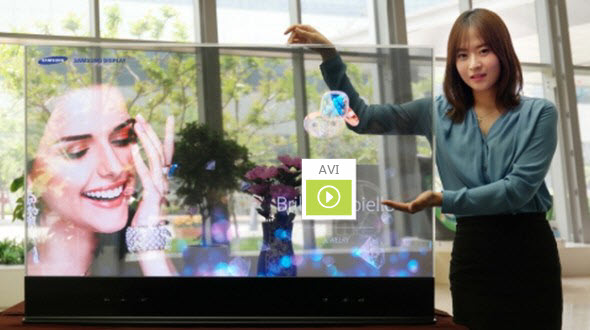Can't play some MKV files on LG TV? This guide gives you a simple solution on how to open these MKV files on LG TV without problems.
As we all know, we can enjoy HD movies on LG TV with its USB port, or wire/wireless Internet access. However, you probably confused why sometimes you tried to watch MKV file through external hard driver to your LG TV always says "sound format is not supported". That's because the unsupported audio codec of LG TV is used your MKV file (i.e. MKV DTS files). For your information, an MKV is only a container. Different MKV files tends to contain different video and audio codecs. In this case, the solution for you is to find a third-party tool to trancode MKV with DTS to MP4 with AC3. Well, read the article below for you to understand how to convert MKV videos to LG TV compatible formats.

To fix LG TV MKV playback issue, Dimo Video Converter Ultimate must be your ideal option whatever you are familiar with the format and codec or not. No need the specific knowledge of transcoding, with this excellent MKV converter, you can re-encode invalid MKV to recognized LG TV video format with just a few clicks, so that you can play them on LG TV and also allow you to stream MKV files with any audio codecs to your LG TV or other portable devices like Samsung tablet, Apple TV, iPad, iPhone, Xbox One, etc. If you are a Mac user and want to convert videos for watching on LG TV, just turn to Dimo Dimo Video Converter Ultimate for Mac. Now download app and follow below guide to learn how to play MKV file on LG TV without hassles.
Free Download Dimo Video Converter Ultimate (Win/Mac):
Other Download:
- Cnet Download: http://download.cnet.com/Dimo-Video-Converter-Ultimate/3000-2140_4-77472903.html
- Soft32 Download: http://dimo-video-converter-ultimate.soft32.com/
- Top4download: http://www.top4download.com/dimo-video-converter-ultimate/nsyrihrb.html
- Softpedia Download: http://www.softpedia.com/get/Multimedia/Video/Encoders-Converter-DIVX-Related/Dimo-Video-Converter-Ultimate.shtml
- windows7download: http://www.windows7download.com/win7-dimo-video-converter-ultimate/bpphgnww.html
Step-by-step to convert MKV for viewing on LG TV
Step 1. Start MKV converter and drag the .mkv files to the software interface. Or you can click "Add File" button to import the mkv video.

Step 2. Under the "Select Format", from the drop-down format list and select "LG TV" from "Device" >"TVS" as the output format. The default setting will work great for your LG TV.

Note: Hit "Settings" to adjust your video file parameters if you need, such as codec, bitrate, resolution etc. Just keep smart fit for best optimization if you are not familiar with these items. Furthermore, you can also click "Edit" to crop the source video so as to get the part you want and get rid of some black bars or even trim the ads part off.
Step 3. Convert MKV to a LG TV supported format by clicking the "Start" button at the bottom-right corner of the main window. This Video Converter is highly efficient and it will finish the video conversion in seconds.
After the conversion, connect the USB drive with computer and head to the destination folder where the converted files are stored; transfer the files to the USB drive then playback your MKV files on the LG TV. If you dislike USB connection, then you could use the free Media Server in Dimo Videomate to copy the converted MKV file to your LG TV wirelessly, it's rather easy than USB transmition with the advanced technology of IP address sharing developed by Dimo Studio.
Free Download or Purchase Dimo Video Converter Ultimate:
Need the lifetime version to work on 2-4 PCs so that your friends and family can instantly broaden their entertainment options? Please refer to the family license here.
Kindly Note:
The price of Dimo Video Converter Ultimate for Windows is divided into 1 Year Subscription, Lifetime/Family/Business License: $43.95/Year; $45.95/lifetime license; $95.95/family license(2-4 PCs); $189.95/business pack(5-8 PCs). Get your needed one at purchase page.
Related Software:
Lossless backup Blu-ray to MKV with all audio and subtitle tracks; Rip Blu-ray to multi-track MP4; ConvertBlu-ray to almost all popular video/audio formats and devices; Copy Blu-ray to ISO/M2TS; Share digitized Blu-ray wirelessly.
A professional DVD ripping and editing tool with strong ability to remove DVD protection, transcode DVD to any video and audio format, and edit DVD to create personal movie.
An all-around video converter software program that enables you to convert various video and audio files to formats that are supported by most multimedia devices.
A mixture of free HD/4K video player, music player, Blu-ray/DVD player, video recorder and gif maker.
Contact us or leave a message at Facebook if you have any issues.
Related Articles:
- Watch 3D Blu-ray movie on View-master VR
- Get Windows Media Player to play .tivo files
- How to copy Disney DVD Movies on MacOS Sierra
- How to Rip and Copy Blu-ray under macOS Sierra
- Best solution to play Video_TS Folder on MacOS Sierra
- How to Copy DVD to MacBook (Pro/Air) in the Simplest Way
- How to solve Canon 5D Mark IV 4K to Avid Media Composer issues
- How to solve Canon 5D Mark IV 4K to Avid Media Composer issues
- How to solve Canon 5D Mark IV 4K to Avid Media Composer issues
- How to solve Canon 5D Mark IV 4K to Avid Media Composer issues