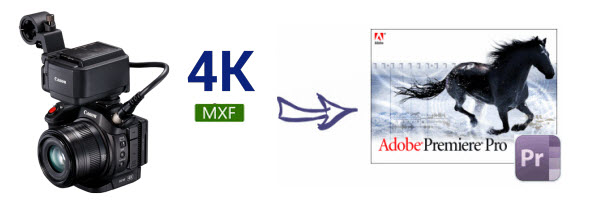Have you ever wanted to put DVDs on your iPhone, iPad, iPod Touch, Android or Apple TV but just didn't know how? Here is a one free tool that makes easy work out of ripping DVDs and converting incompatible video files into manageable formats: Handbrake. Supposed you are a novice and not familiar with Handbrake, no biggie, its intuitive interface will walk you through the whole DVD video conversion barely a few clicks. Here we focus on the step by step process of DVD ripping on Mac with Handbrake for Mac under the help of VLC media player and its libdvdcss package for encrypted DVD disc.

How to Use Handbrake to Rip DVD to MP4/MKV on Mac
Step 1: Free Download Handbrake & Load Source DVD.
After free downloading Handbrake 1.0.7 Mac version, run it and click "Source" to add homemade or commercial DVDs you'd like to rip. You're encouraged to rip and copy commercial DVDs for personal and legal use rather than the commercial use.

Note: For Mac users, there are some Handbrake system requirements to luanch it on Mac computers, namely 64-bit Intel Mac, free memory (256 MB for transcoding standard definition video, 1 GB for HD video and 2 GB or more for 4K video), 1024x768 or better screen resolution and enough system storage (50MB for Handbrake installing and 2GB or more for processing and storing your new videos.
Step 2: Choose Output Format or Preset for Your Device.
Now time for output DVD movie format selection: MP4 (M4V) or MKV formats. There are also some basic preset for you to rip DVD to iPad, iPhone, iPod, Apple TV (1-3), Android, Windows Phone 8. And you're also allowed to add preset from your Mac at the right bottom of the interface.
Step 3: Select a Place to Save Output DVD files.
Press the "Browse" button to choose the path where you want to save the output file in.
Step 4: Adjust Picture Video Audio Settings on Mac Handbrake.
With the latest version 1.0.7 of Handbrake for Mac, you can better tweak the output parameters of video filters, video, audio, subtitles, chapters, picture, etc. to let your output videos more applicable and personalized.
* Handbrake Picture settings: Here the width of your output DVD movie can be adjusted in Handbrake Mac version using up/down arrows (not directly fill a number), while not work for Height. If you think the increase or decrease of the number is too slow or troublesome, you can choose "Modulus", which means the times of width, 2 times of width, 4 times of width, etc.
* Handbrake 1.0.7 Video settings :
1). As for Video Codec in Handbrake for Mac, we recommend you to keep H.264 (x264), better output quality than MPEG-4 or H.264 (Intel QSV) to accelerate DVD ripping speed (Intel QSV stands for Intel Quick Sync Video hardware acceleration tech).
2). Framerate selection depends on your specific needs. The larger in number, higher quality it gets and larger file size it produces.
3). Speaking of Quality, you're suggested to choose "Constant Quality", for about 90% videos sport with Constant Quality, which has much better compatibility than Variable Framerate. Look at "optimise Video", here gives you the x264 preset parameters. The greater the number, the slower the speed. So it's advisable to drag your slide bar between medium and very slow, 4 levels.

* Handbrake Audio Settings : The audio setting is seemingly much simpler than others in Handbrake Mac version. For Mac computer, it's recommendable to choose "AAC" codec and adjust Bitrate between 128k and 320k. And you feel free to add tracks to your output video with supported audio formats.
Step 5: Start to Rip DVD (encrypted or not) with Handbrake Mac.
Once the above steps done, you can go ahead to rip DVD on Mac computer by simply hitting the "Start" button on the left top of Handbrake for Mac version.
Note: No matter you plan to use Handbrake 1.0.7 to rip DVD or convert video on Mac, the operating procedure is almost the same.
Handbrake Problems and Troubleshootings:
Handbrake is free and open source, but its functions are also limited.
1. Handbrake can't rip copy-protected DVD alone because it does not support DVD decryption, so it needs third-party software like VLC to remove copy protections from commercial DVDs first. Learn one-stop solution to rip protected DVD.
2. DRM DVD is always encrypted with multiple random titles and Handbrake can't tell which one is correct. When it scans the whole DVD disc, it may select the wrong title or crash in the middle.
3. Handbrake output MP4, MKV files ONLY! So if you intend to rip and convert DVD to more output formats and devices like FLV, AVI, MOV, Kindle Fire HD, Galaxy S7, HTC One 10, etc, Handbrake will let you down. Then Dimo Video Converter Ultimate is highly recommended as the best alternative for Handbrake to rip your protected DVD discs to any format such as MP4, FLV, WMV, MOV, etc. with fast conversion speed and high output video quality. This all-in-one DVD ripper software can help you decrypt DVDs of any copy protection from Disney, Sony, Warner, Paramount and more.
In addition to the same function as Handbrake does, it works even better than Handbrake due to its extra features, like ripping DVD to lossless mkv, copy DVD to folder, etc. as a DVD copy, trimming/cropping/adjusting effect/adding watermark to your source movie as a DVD editor, sharing DVD to mobile devices wirelessly as a media server. Meanwhile, it provides hundreds of preset outputs in order to convert and play DVD movies on Apple devices, Android devices, game consoles, media players, DLNA and NAS. For those who are running in Mac (OS Sierra included), Dimo Video Converter Ultimate for Mac is what you need. In the below simple guide, we take Mac version as example, for ripping DVD on Windows PC, click here.
Free Download Dimo Video Converter Ultimate for Mac/Win:
Other Download:
- Cnet Download: http://download.cnet.com/Dimo-Vi ... 194_4-77376153.html
- Soft32 Download: http://dimo-video-converter-ultimate-for-mac.soft32.com/
Simple Guide: Ripping DVD with Dimo Video Converter Ultimate
Step 1. Import your DVD movies
Install the top alternative to Handbrake for MacOS Sierra. Launch it and click "Add DVD" button to import the DVD files that you want to convert. Both ISO and files in DVD Folder can also be loaded.

Step 2 Select compatible video format
Just click on the dropdown menu of "Select Format", and then choose MKV, H.264 MP4 from "Format > Video" profile list. If you want to keep 1080p resolution as source movie, you can choose HD MP4 or HD MKV from "Format > HD Video" as output format.
Tip: If the default video/parameters can't meet your needs, just click "Settings" icon to adjust the video codec, bitrate, frame rate, audio sample rate, etc to get a decent video as you want. In principle, the larger input values, the better output quality, but the corresponding larger file size.

Step 3. Start ripping DVD
When all settings are done, select the location for your movie by clicking "...", simply click the "Start" button to begin the DVD conversion on Mac.
Note: In order to let you make copies of your DVD movies, the above recommended Dimo Video Converter Ultimate uses built-in decryption tools that circumvent digital rights management technology. Such procedures currently occupy something of a legal gray area. You probably won’t face any legal consequences if you rip your legally purchased DVD movie collection for your own use, but we’re just going to present the instructions and let you decide for yourself whether to follow these steps.
Free Download or Purchase Dimo Video Converter Ultimate for Mac/Win:
Need the lifetime version to work on 2-4 Macs so that your friends and family can instantly broaden their entertainment options? Please refer to the family license here.
Kindly Note:
The price of Dimo Video Converter Ultimate for Mac is divided into 1 Year Subscription, Lifetime/Family/Business License: $43.95/Year; $45.95/lifetime license; $95.95/family license(2-4 Macs); $189.95/business pack(5-8 Macs). Get your needed one at purchase page.
Related Software:
Lossless backup Blu-ray to MKV with all audio and subtitle tracks; Rip Blu-ray to multi-track MP4; Convert Blu-ray to almost all popular video/audio formats and devices; Copy Blu-ray to ISO/M2TS; Share digitized Blu-ray wirelessly.
A professional DVD ripping and editing tool with strong ability to remove DVD protection, transcode DVD to any video and audio format, and edit DVD to create personal movie.
An all-around video converter software program that enables you to convert various video and audio files to formats that are supported by most multimedia devices.
A mixture of free HD/4K video player, music player, Blu-ray/DVD player, video recorder and gif maker.
Contact us or leave a message at Facebook if you have any issues.
Related Articles:
- Simple Way to Import Panasonic GH5 4K files in Premiere Pro
- Beauty and the Beast Movie Download Free
- Best 7 Blu-ray Players Reviews (Software & Hardware)
- How to Make a GIF Animation from a Video
- The newest version 3.0.1 of Dimo software release
- The newest version 3.0.1 of Dimo software release
- Most Effective Tool to Help Play WMA on Android
- VOB to TV - How to Convert VOB to TV and Play VOB on TV
- How to Work With 4K Video in iMovie on MacOS Sierra
- The Easiest Way to Play Blu-ray on Wii